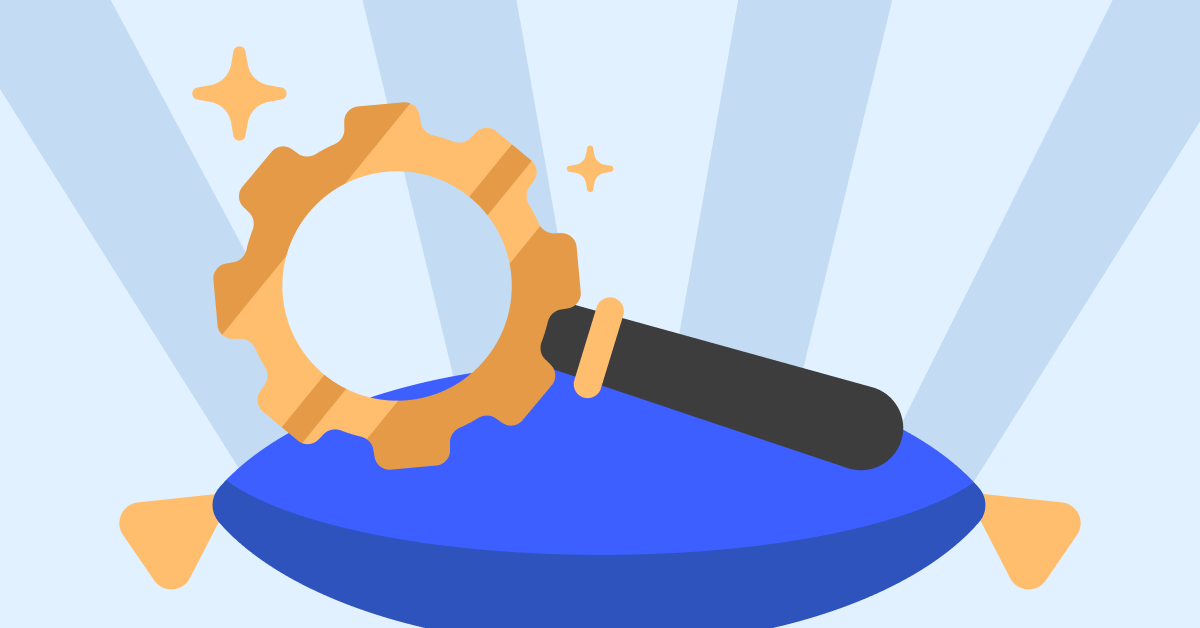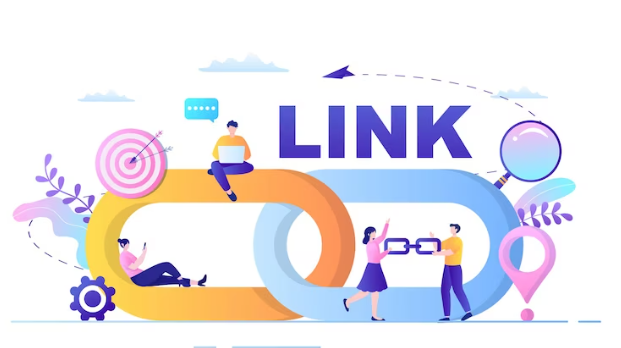If you wish to setup RoadRunner Email on your Android smartphone, it can be difficult to actually get it to work. Some people have given up and just setup their RoadRunner email to work through Gmail. You can get it working directly with the Android Email app though. Just use these steps.
These steps have been updated for Android 5.
- Launch the Email app.
- Enter your RoadRunner email address, then tap “Next“.
- Select “Personal (POP3)“, then tap “Next“.
- Type your RoadRunner password, then tap “Next“.
- Enter the following information for “Incoming server settings“:
- Username: Your full email address with @maine.rr.com included at the end (this will vary based on your location. May be satx.rr.com or something else).
- Password: Your RoadRunner email password.
- Server: pop-server.maine.rr.com (this will vary based on your location check here for a list).
- Port: 110
- Security type: None
- When done, tap “Next“.
- Enter the following information for “Outgoing server settings“:
- Server: smtp-server.maine.rr.com (domain varies based on location check here for a list).
- Port: 587 (May also be 25)
- Security type: None
- Require sign-in: Check
- Username: username@maine.rr.com (domain varies based on location)
- Password: Your RoadRunner email password.
- Tap “Next“, then “Next” again.
- Type a name in the “Your name” field. This is the name that will be shown to people when they receive email from you.
- Tap “Next“.
You’ve successfully setup your RoadRunner email account on your Android device.
Read & Write more about: technology write for us
 Lifeyet News Lifeyet News
Lifeyet News Lifeyet News