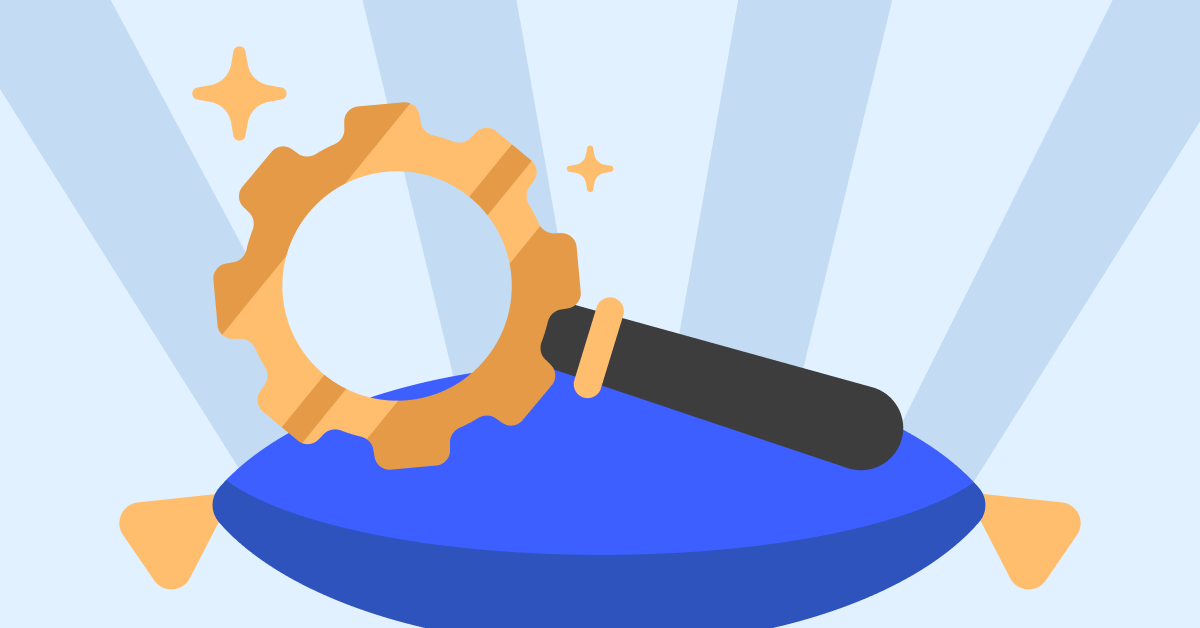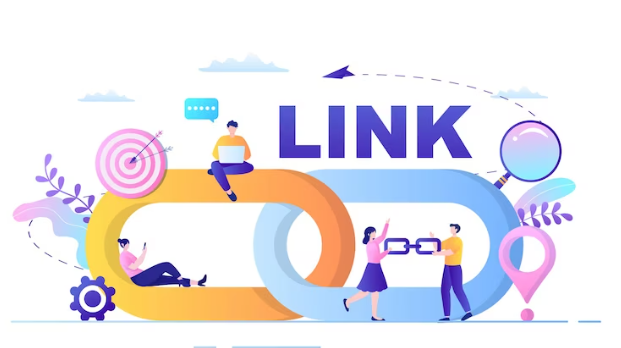When you think about productivity, tools like your laptop, Google Docs, or Slack might come to mind. But, in fact, one of the important tools for your productivity is an iPhone.
Not everyone sees the iPhone like that. It’s easy to think of as a communication tool, an internet portal, a music listening tool, a door to social networks, and even a device where you can play video games.
But if you follow these tips and tricks, you’ll realize that your iPhone can help you be more productive during the day – improving the amount of things you can accomplish as well as the quality of that work.
Keep ‘notes’ close.
The Notes app should be easily accessible on your phone. Whenever you come up with a new idea, or a new thought about something valuable, take note. It’s the notebook you always carry with you.
In the Settings app, click Control Center> Customize Controls, and then make sure Notes is in the “Include” section. If it’s not, you’ll find it in the “More Controls” section, and you just have to click the plus sign. This will make Notes appear in your Control Center, always very easy to access, even if your phone is locked.
Uses the keyboard with one hand
We all know that writing on a small smartphone screen is not as practical as typing on a physical keyboard. This is especially true when running with your iPhone and using both hands to shake it.
But iOS 12 and above include a very handy feature that makes writing simpler – and lets you do a lot of things with just your finger. First, go to Settings and click General> Keyboard> One Handed Keyboard. On the next screen, select Left or Right, according to the hand with which you type.
The next time you use the keyboard, you’ll see that it has gone to one side of the screen. This means you can click on each letter with one hand, making writing easier.
Use ‘spotlight’ function
Many people use their iPhone for documents, including iWork and Google Docs docs, messaging, email, and the like. But when searching for a document, they often simply open an application and search for it.
There’s a better way to search all locations on your iPhone at once: Just use the spotlight feature which is just a ‘swipe‘ away from the iPhone’s home screen. Enter each term you need there, such as “dating,” and Spotlight will search all the apps on your phone to find it. Makes tracking them much easier, even if you don’t remember which app you used to create.
Download your favorite dictionary
iOS has a dictionary that you can access while selecting a word in a document. This feature is useful when you want to make sure that the word you are using is right, or if you will identify the meaning of a word that someone else has used.
Check the time spent on the phone
Are you using your iPhone as a tool to increase productivity, or just to spend time? To make sure you’re not over-using your phone during work hours, check Screen Time. This feature gives you real-time reports of how you’re using your iPhone, including the times of day when you use it and the apps you use most often.
You can go to Settings> Screen Time to see these numbers, and they’ll tell you if you’re as productive as you want to be.
Hope you found useful this 5 iPhone’s useful tips! Check daily neoadviser.com tech news for more stuff like this!
Are you passionate about sharing your insights and expertise? We invite you to write for us! Whether you’re a seasoned writer or just starting out. We’re looking for fresh perspectives on a variety of topics, from lifestyle and wellness to technology and travel.
 Lifeyet News Lifeyet News
Lifeyet News Lifeyet News